Configuring the List of ProjectWise Datasources to Expose in AssetWise System Management Console
ProjectWise datasources exist on the ProjectWise Integration Server computer. For AssetWise integration, ProjectWise Gateway Service is used to provide a list of datasources you can connect to in AssetWise System Management Console. This list is configured through the DMSKRNL.CFG file on the ProjectWise Gateway Service computer.
- Open a text editor using
elevated privileges (Run as administrator)
and then open the
DMSKRNL.CFG
file.
The default location of this file is: C:\Program Files\Bentley\ProjectWise\bin
- Add a datasource section at
the bottom of the file for each datasource you want to connect to.
Important: This step is only required when you are configuring the DMSKRNL.CFG file on the ProjectWise Gateway Service computer. This step is not required if you are configuring the DMSKRNL.CFG file on the ProjectWise Integration Server computer, as these datasource sections will already be defined.
This step is used to point the ProjectWise Gateway Service to the actual datasource on the ProjectWise Integration Server. Each datasource section you define can point to a different ProjectWise Integration Server if needed, allowing AssetWise to integrate with different datasources on different servers.
- Find this section at the
bottom of the file:
; ----------------------------------------------------------- ; ; END EXAMPLE CONFIGURATIONS ; ; -----------------------------------------------------------
- Below this, add a
section for the first
ProjectWise datasource you want this
ProjectWise Gateway Service to provide
a connection to:
[db0] Description=<ProjectWise_datasource_name> Server=<ProjectWise_Integration_Server_computer_name>
- If you need this
ProjectWise Gateway Service to provide
a connection more than one datasource, add a section for each additional
datasource, incrementing the number in the
[db#] line by 1 for each datasource. For example:
; ----------------------------------------------------------- ; ; END EXAMPLE CONFIGURATIONS ; ; ----------------------------------------------------------- [db0] Description=<ProjectWise_datasource_name> Server=<ProjectWise_Design_Integration_Server_computer_name> [db1] Description=<ProjectWise_datasource_name> Server=<ProjectWise_Design_Integration_Server_computer_name> [db2] Description=<ProjectWise_datasource_name> Server=<ProjectWise_Design_Integration_Server_computer_name>
- Find this section at the
bottom of the file:
- Configure the list of
datasources that you want to make available for selection in
AssetWise System Management Console.
You can make all of the datasources at the bottom of the file available, or just some.
Note: This step is required whether you are configuring the DMSKRNL.CFG file on the ProjectWise Gateway Service computer or ProjectWise Integration Server computer.- Find this section
(toward the middle of the file):
;Comma separated list of databases, which are defined below. ;Databases=db0,db1
- Delete the semi-colon to remove the comment from the Databases= line.
- After the
= character, add the database number of each
datasource you want to make available, separated by a comma.
For example, if there are three datasources sections at the bottom of the file ([db0], [db1], and [db2]) and you want only the first and third datasources to be available in AssetWise System Management Console, then you would configure the databases in this section to look like this:
;Comma separated list of databases, which are defined below. Databases=db0,db2
- Find this section
(toward the middle of the file):
- Save and close the DMSKRNL.CFG file.
- Open the local Services window and restart the ProjectWise server (ProjectWise Gateway Service or ProjectWise Integration Server, depending on which computer you are configuring).